Lab 8
Project 3
Working with Databases
Goal
To get started with Project 3 and to understand...
- How to connect to a MySQL database
- How to excecute SQL statements using PHP
- How to connect HTML forms with PHP scripts
Connecting to server
Remember that you must...
- save your PHP files,
- upload them to the remote web server,
- open your scripts via an absolute URL and
- "hard refresh" your web browser to test any changes
Use WinSCP to connect to our remote server.
Details about your specific server, userid and password were emailed to you. Here is the general information:
- Hostname:
ftp.sienasellbacks.comorftp.breimer.net - Username:
userid@sienasellbacks.comoruserid@breimer.net - Password: Sent via email
- Port: 21
- Use FTP; Do not use SFTP or SCM
Be sure to replace userid with your actual Siena userid; But, do not add @siena.edu
Getting started and overview
- Download project3.zip and unzip the folder
- This represents a solution to Project 2, which is good starting point for Project 3.
This solution shows four different ways to generate the courses page:
- Courses1: Hard-coded with custom CSS
- Courses2: Hard-coded with with Bootstrap columns
- Courses3: Programmatically in table format
- Courses4: Programmatically in nested list format
- In this lab, we will generate the courses page from a database table and we will create a form and script for inserting courses into the table.
Making sure you can connect
- Open
functions.phpin your editor of choice - Locate the
db_connect()function - Un-comment the line for connecting to your server:
breimer.net uses the prefixbreimernand
sienasellbacks.com usessienasel - Un-comment the
echostatement in thedb_connect()function - Open
connect.phpin your editor of choice and notice it requiresfunctions.php - Read about the require function to understand what it does. Click the link
- Upload your entire
project3folder to the remoter server - Navigate to your project3 folder URL, i.e.,
http://www.breimer.net/userid/projects/project3/or
http://www.sienasellbacks.com/userid/projects/project3/
Be sure to use your actualuseridin the URL above. - You should see a folder listing of the
project3folder - Click on
connect.php - You should see a Connection successful message
- Open
functions.phpand comment the echo statement indb_connectso it will no longer print the connection successful message.
Make you own courses table
- Open
create_courses_table.phpin your editor of choice - Notice that this script definites a string called
sql(which is an SQL query for creating a table), then it runs the query by connecting to the database (usingdb_connect()) and finally it runs the query (i.e.,$db->query($sql)) - Modify the query so that it creates a table called
userid_courses, whereuseridis your userid . - Save and upload
create_courses_table.php - Navigate to your project3 folder URL, i.e.,
http://www.breimer.net/userid/projects/project3/or
http://www.sienasellbacks.com/userid/projects/project3/
Be sure to use your actualuseridin the URL above. - Click on
create_courses_table.php - You should see a message Courses table created successfully
Verify that the table was create correctly
- In your
project3folder, create a new file calledshow_table.php - Add the following code:
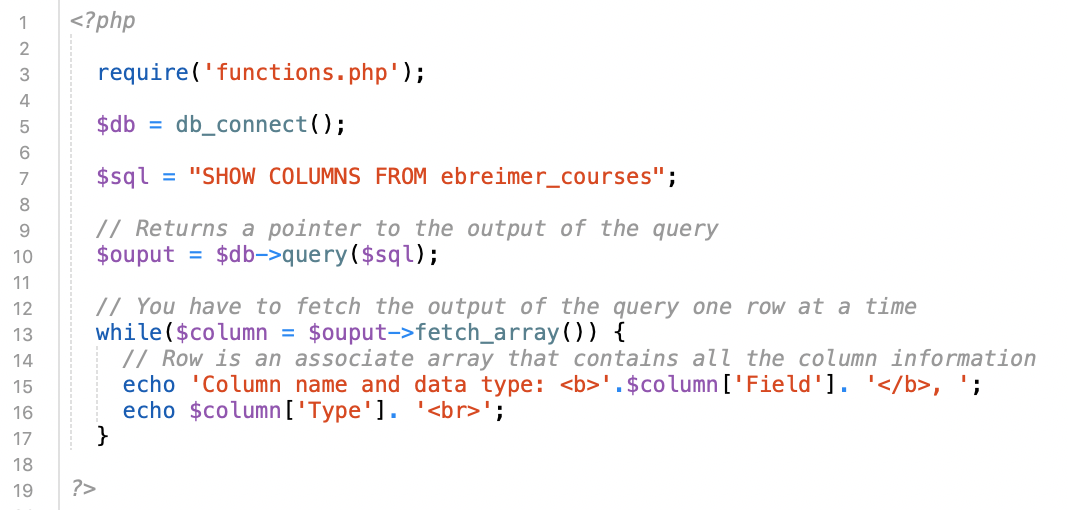
- Be sure to replace
ebreimer_courseswith your table name, i.e,userid_courseswhereuseridis your userid. - Save and upload
show_table.php - Navigate to your project3 folder URL
- Click on
show_table.php - You should the see column names and field types of the courses table.
TASK 1: Modify show_table.php
- Modify
show_table.phpso that it ouputs the column names as<th>'s in an HTML table:
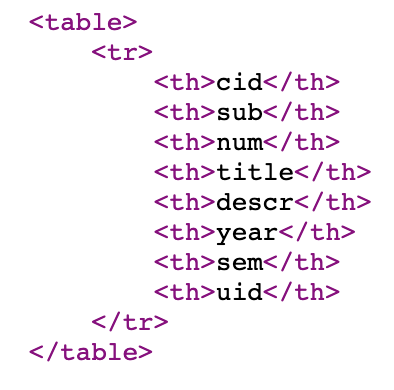
- Rather than output a block of HTML, use the project2 framework to output a basic page
- Store the output of you script as a string and pass it to the
make_basic_pagefunctions. - Pass in "Show table" as the
page_name
Inserting courses into your table
- In your
project3folder, create a new file calledinsert_course.php - Add the following code:
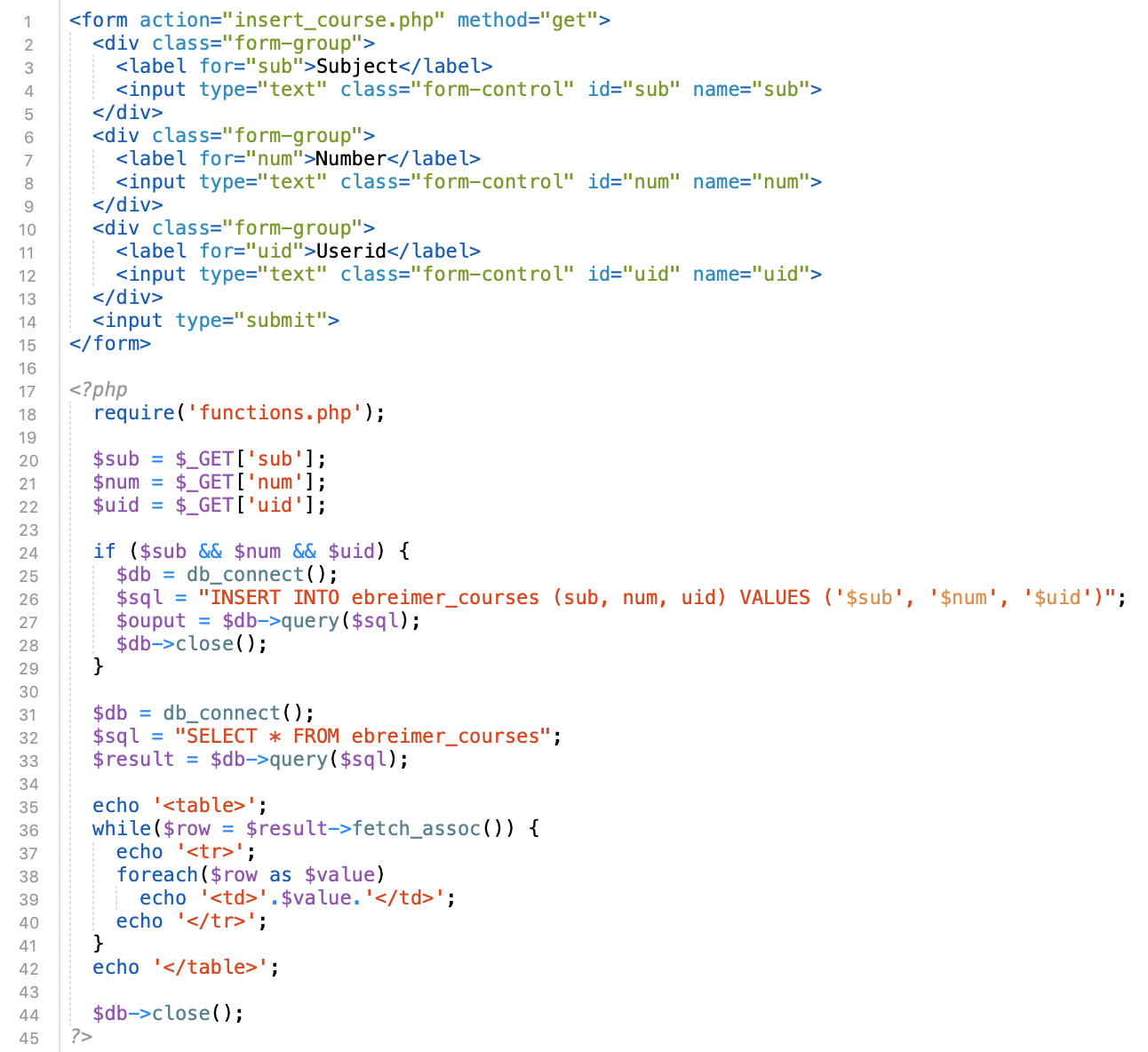
- Replace
ebreimer_courseswith your table name, i.e,userid_courseswhereuseridis your userid. - Save and upload
insert_course.php - Navigate to your project3 folder URL, i.e.,
http://www.breimer.net/userid/projects/project3/or
http://www.sienasellbacks.com/userid/projects/project3/ - Click on
insert_course.php - You should have a form for submitting new courses and all newly inserted courses should appear at the bottom of the form.
TASK 2: Modify insert_course.php
- Modify
insert_course.phpso that the form lets you specify all the fields, exceptcid - You do not have to enter the
cidbecause it is an auto-incremented primary key that the database maintains. - Rather than output a block of HTML, use the project2 framework to output a basic page
- Integrate the code from
show_table.phpso that you output the column names as<th>'s as the first row of the table.
DELIVERABLE
None. To get credit for lab you must work productively for the 2 hour period.
Do not share
While it is OK to help other students with concepts and general trouble-shooting, you should not share code. It is expected that each individual project will be unique.